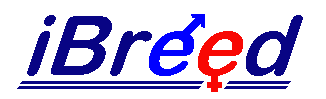
Pedigree and Livestock Management System
|
|
|
|
|
|
|
|
|
|
|
|
|
|
If you have already downloaded iBreed you can upgrade your system to the latest version free-of-charge.
The latest version of iBreed now has the following additional features:
- New Look Livestock Screen
Some new fields have been added to the Livestock screen, making it overcrowded. As a result the Notes and Health fields have been placed on seperate Tabs.
New Identifier Fields. We have been asked by various clients to add additional ID fields for each animal (I.E. Champion Numbers, Tattoo Numbers, Ear Tags, Kennel Number, etc). Two additional identifier fields have been added, the description of each field can be added from the Options Screen.
New Weight Field. A weight field has been added. This can be any unit you use (IE pounds, kilograms, grams, etc) according to the setting in options.
- Deduplification on Entry
When adding a new animal, the system will automatically check to see if an animal with the same name/identification exists and warn accordingly. You can select in the options screen whether you want to deduplify by name, id or both.
- Screens Now Sizeable
The main screen can now be sized to fit your screen resolution, all other screens will scale accordingly. iBreed now looks far better at high screen resolutions.
- New Image/Photo Library
Photos of your animals can now stored and printed. NOTE, iBreed just holds a link to the image and, optionally copies it to a master library folder. This folder does not get backed up with the iBreed database, it is your responsibility to backup the images.
- Multiple Diary Updating
The diary can now be updated for multiple animals at the same time. This is useful when updating medical treatment and reminders that apply to more than one animal.
- Automatic Identification
iBreed always used to assign a name to unnamed animals by giving them a prefix of "A" (Automatic) and a unique number. The prefix can now be specified to make it more applicable to your stud/breeding name, this can be more than one character.
- Automatic Backup
Backups can now be made to devices other than floppy disks (as long as they can be written to by Windows "Copy" command).
- Automatic Genotype Allocation (Mid Version 1.5)
When creating a new animal, iBreed will automatically allocate a genotype to it be matching the colour and then examining the parents. You no longer need to go into the genotype screen to do this. This was actually introduced midway in version 1.5 - so you might already have it!
To download your copy of the iBreed upgrade, simply press the Upgrade button below. The download is approximately 800Kb in size and will take approximately 3 minutes on a 56k modem.
The exact method of running the upgrade depends on the browser and browser version you are using. For the most common browsers you can just select Open and iBreed will do the rest. If you are only given the option to Save, you must save the file ibreedupgrade.exe to a temporary folder on your computer (this must not be the directory where iBreed is installed) and then from the Run command or Windows Explorer run ibreedupgrade.exe.
Please note: This upgrade will only work if you already have the iBreed system installed on your computer.
| Upgrade Now >> |
In the event of your download being unsuccessful, please let us know via our Support Page so that we can try to rectify the problem or provide a copy by another means.
iBreed
- Designed by Breeders for Breeders